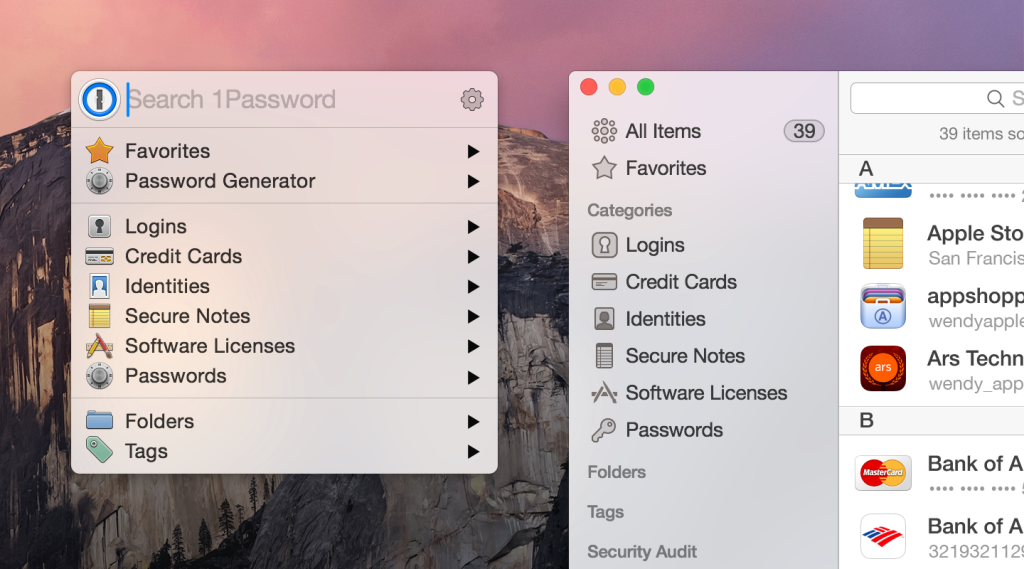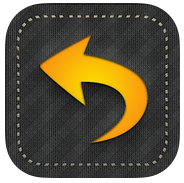 I’m a Mac girl living in a Windows world… and while I am blessed to be able to use a Mac at work, our organization of 3000+ employees is a Windows based network 🙁 and we use Outlook for e-mail. It doesn’t matter if I’m using Outlook in Yosemite or in Windows 7 via Parallels – I feel like the proverbial one legged cat trying to bury poop on a frozen pond when I’m in Outlook. Just like the horrible interfaces of the old flip phones, I can never remember the sequence of things to click on to get to my vacation message, so I either set it wrong, or I never remember to unset it when I’m back from vacay… and here’s my solution: Responder for Exchange!
I’m a Mac girl living in a Windows world… and while I am blessed to be able to use a Mac at work, our organization of 3000+ employees is a Windows based network 🙁 and we use Outlook for e-mail. It doesn’t matter if I’m using Outlook in Yosemite or in Windows 7 via Parallels – I feel like the proverbial one legged cat trying to bury poop on a frozen pond when I’m in Outlook. Just like the horrible interfaces of the old flip phones, I can never remember the sequence of things to click on to get to my vacation message, so I either set it wrong, or I never remember to unset it when I’m back from vacay… and here’s my solution: Responder for Exchange!
It has a very intuitive interface, it’s beautiful to look at, and you can set up your vacation message in moments. Before you plunk down the $1.99 for the app, ask your IT team if they’re Exchange 2010 or 2007 with EWS enabled. You’ll need that for the app to run right.
The same developer makes a responder app for Kerio Connect if your company is using that in lieu of Microsoft Exchange.
I love, love, love this app! I never touch Outlook when I’m going on vacation or just out of the office for the afternoon… I go to this app every time.
I rarely buy apps – I usually wait for apps to go on sale for free during a promo – but once in a while, there is one that works so well, I not only buy it, I recommend it to others. This is one of those apps. If you have to use Outlook and you hate messing with your vacation message – this is the iPhone app for you!

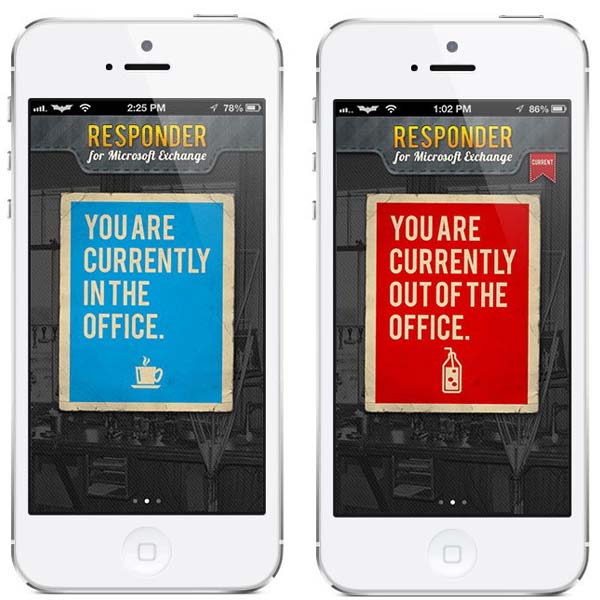
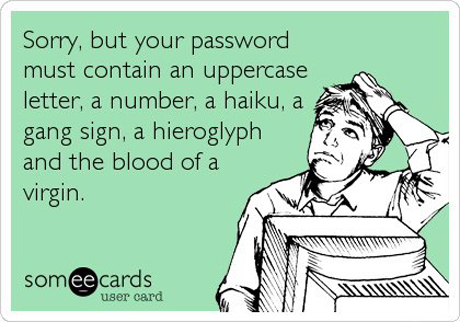 My latest obsession I must evangelize about – and have been doing a lot of lately, is about the importance of having a password manager or password safe in which you manage your passwords. Why? How many accounts do you manage? It’s likely more than you realize. We are in an undeclared cyber war with several countries (such as North Korea) and terrorist organizations. With over 1/3 of Americans now employed by the government, our overseas enemies wish to gather intel any way they can – and if that means hacking into your account, they will try it.
My latest obsession I must evangelize about – and have been doing a lot of lately, is about the importance of having a password manager or password safe in which you manage your passwords. Why? How many accounts do you manage? It’s likely more than you realize. We are in an undeclared cyber war with several countries (such as North Korea) and terrorist organizations. With over 1/3 of Americans now employed by the government, our overseas enemies wish to gather intel any way they can – and if that means hacking into your account, they will try it.